Go to Pixlr Designer and select “Templates”.
Đăng ký Đăng nhập
Dùng thử Premium

Get 40% off Back To School Deal Now!
null
Transform your video calls with our Free Zoom Virtual Background Maker, designed to help you create stunning and personalized zoom backgrounds effortlessly. Enjoy seamless customization options, high-resolution media support, and one-click AI enhancement tools at your fingertips.
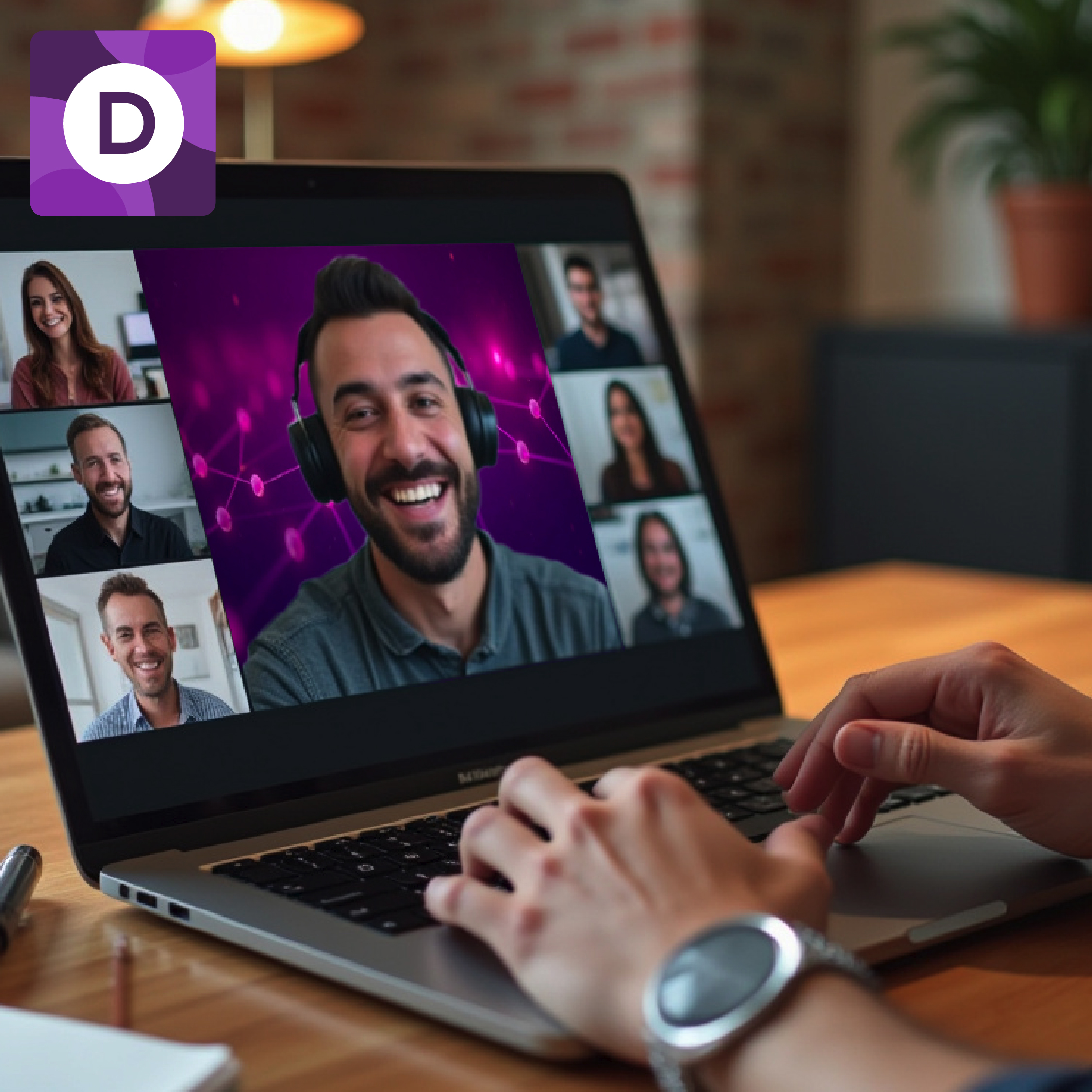
A virtual Zoom background is a digitally created or uploaded image that replaces the actual surroundings of a user during a video conference or online meeting on platforms like Zoom. This innovative feature allows users to mask their physical environment, eliminating distractions and creating a more professional, visually appealing atmosphere. With a virtual background, users can easily switch between different settings, from a formal office to a creative workspace or even a scenic landscape, all without leaving their actual location.
Go to Pixlr Designer and select “Templates”.
Search for a virtual background template from Pixlr's library, pick a suitable one, then upload and position your images.
Add shapes from the dropdown menu and insert text, use the color picker to change the background.
Include additional media elements like frames or graphics, and add text aligned to the meeting agenda.
Preview your zoom virtual background as you edit, then save your creation in JPG or PNG format.
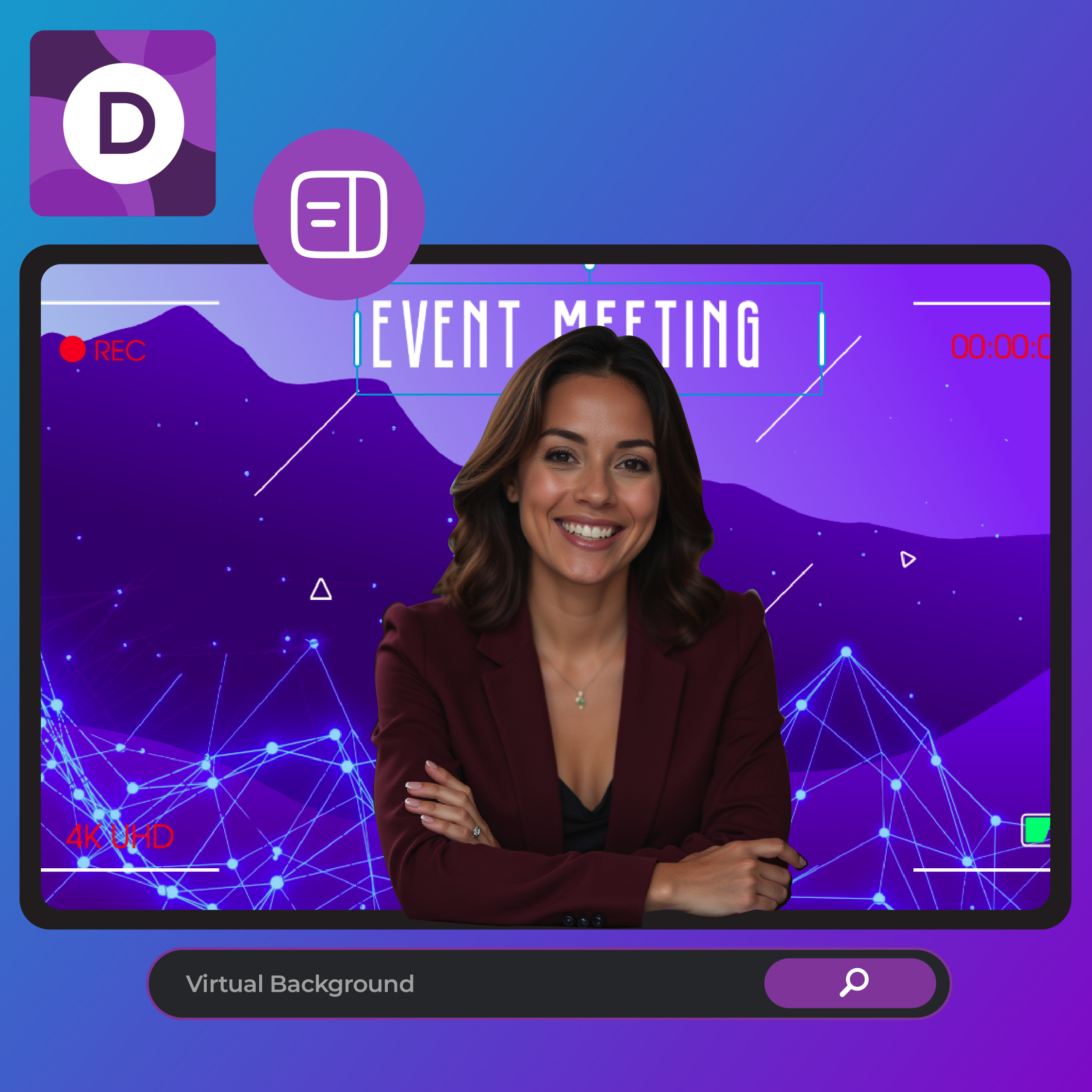
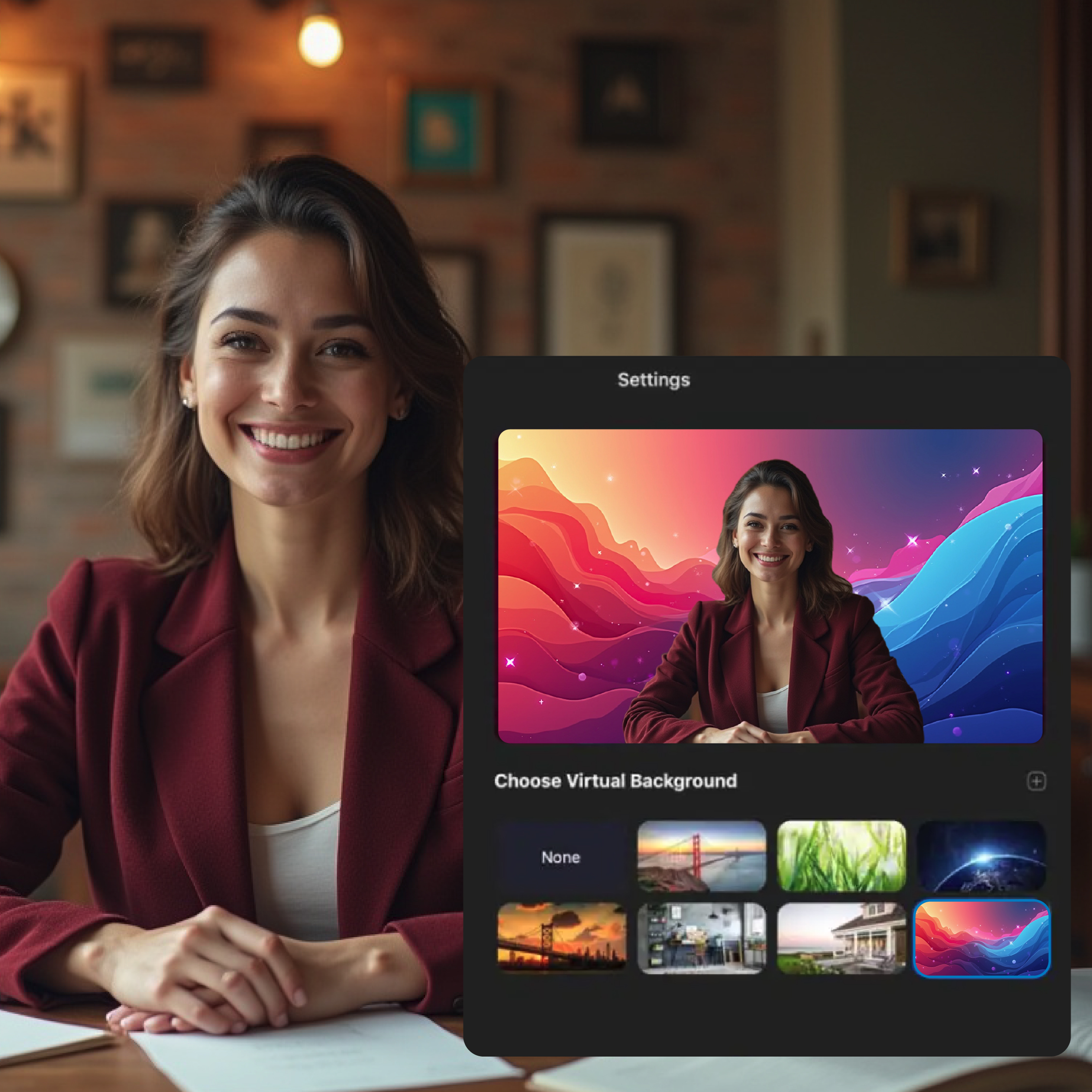
Take your virtual meetings to the next level with Pixlr, the ultimate tool for creating a professional and polished online environment. With Pixlr Designer's extensive library of customizable templates, you can design clean and distraction-free Zoom backgrounds that reflect your brand and style. Choose from a range of sleek and modern templates, and use the intuitive color picker to craft subtle, sophisticated palettes that convey confidence and expertise. Refine your design using the precise transform and shape tools, allowing you to position elements with ease and create a virtual background that perfectly complements your business persona.
Experience crystal-clear image quality with Pixlr's cutting-edge features, designed to ensure your Zoom backgrounds remain sharp and vibrant on all screens. With Pixlr Express, harness the power of AI Upscale to enhance image quality, eliminating blurriness and pixelation. Take it a step further with the Super Sharp tool, which transforms ordinary images into stunning, high-definition backdrops. By leveraging these advanced tools, you can guarantee that every Zoom meeting benefits from unparalleled clarity and visual precision, making your presentations truly flawless.
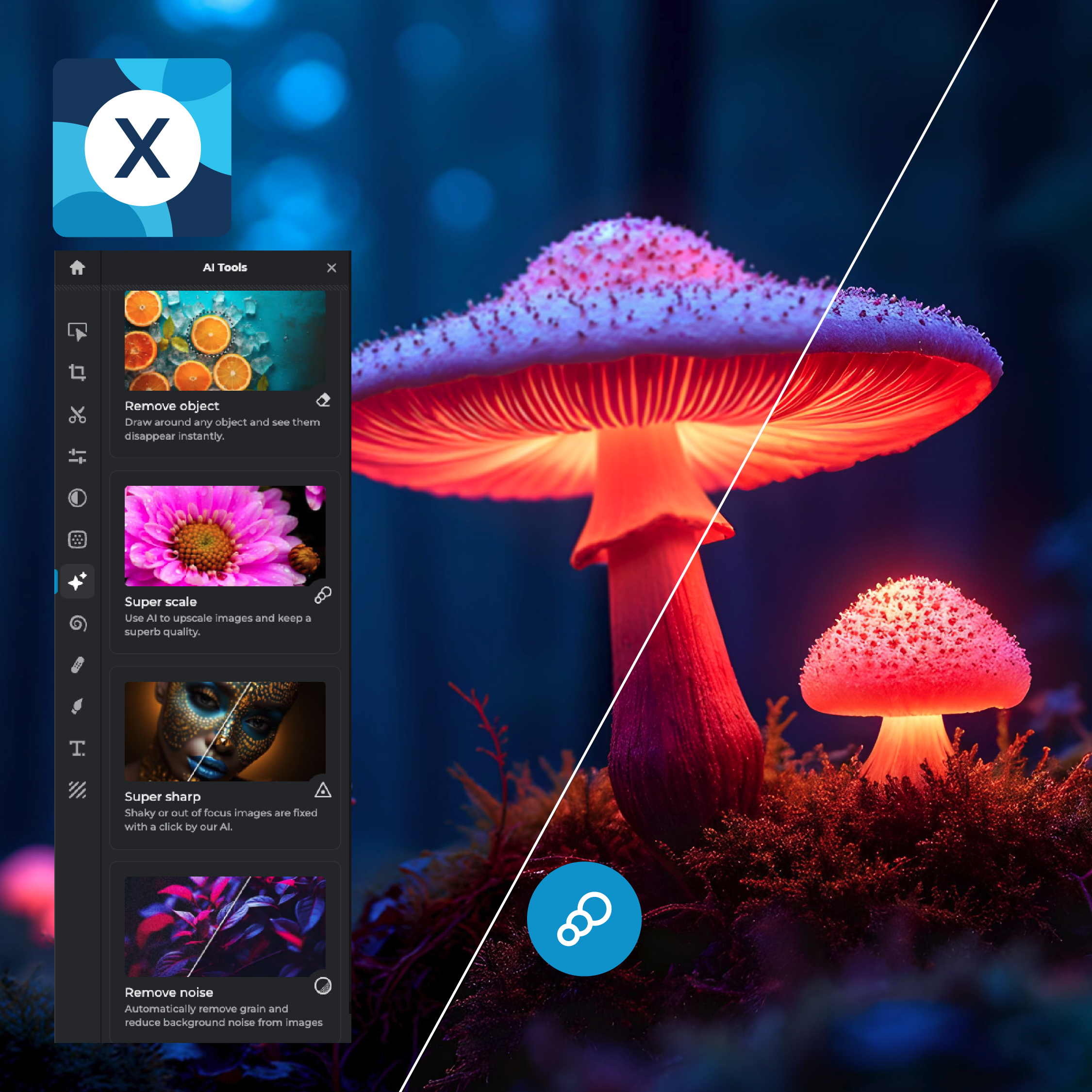
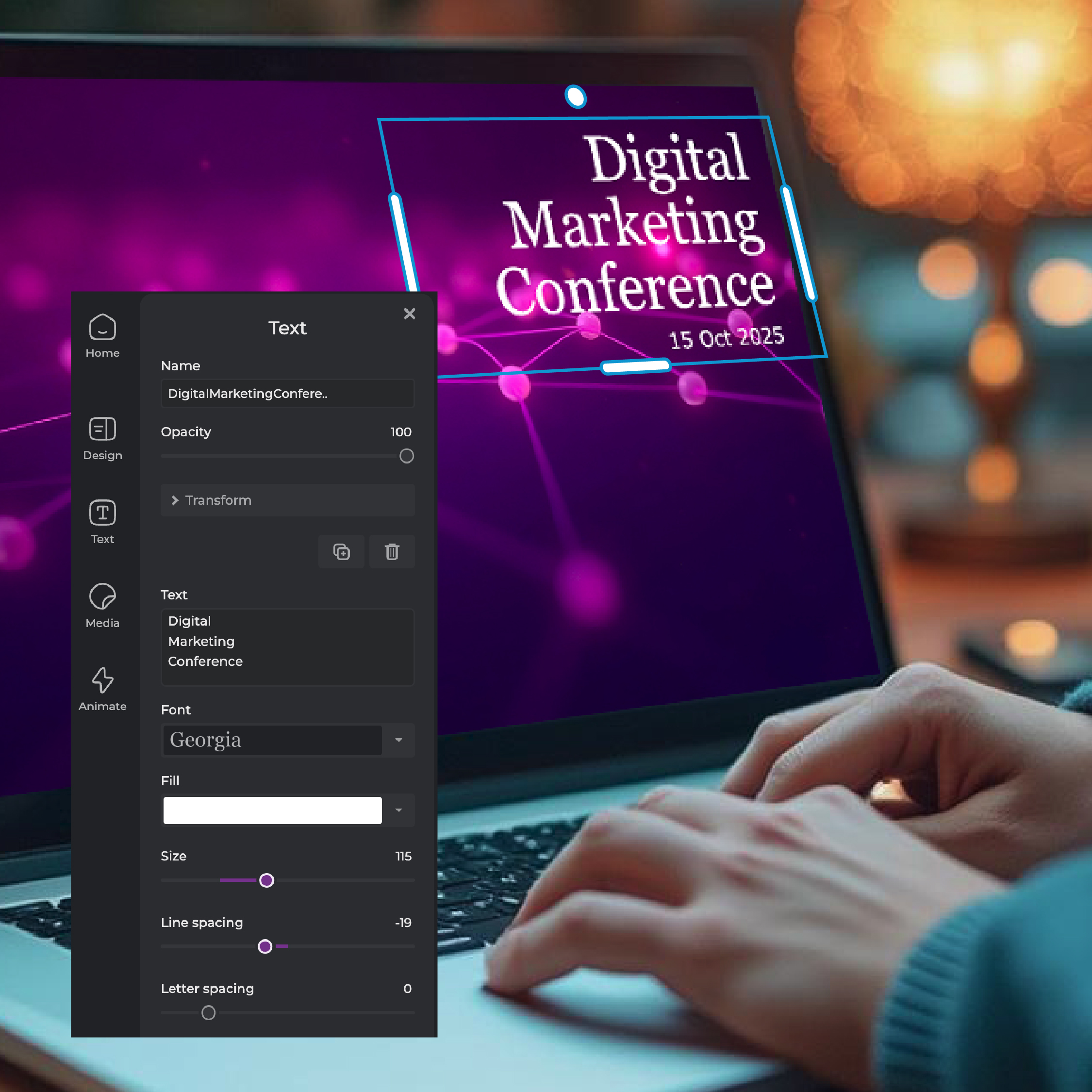
Elevate your brand's visual identity with Pixlr's suite of design tools, crafted to ensure consistency across all your virtual interactions. With Pixlr Designer, leverage intuitive color pickers and extensive font libraries to perfectly align your Zoom background with your brand's distinct color schemes and typography. By maintaining a consistent design language, you can reinforce your brand's identity and build recognition. Pixlr Express' advanced blending modes enable seamless integration of brand elements, resulting in a cohesive visual experience that resonates with your audience and strengthens your brand's presence.
Tailor your virtual backgrounds with Pixlr’s extensive customization options, offering the flexibility to meet any context or setting. With Pixlr Designer, adjust your templates by adding shapes, modifying text, or changing colors to suit different meeting vibes or personal tastes. Pixlr Express’s generative tools let you enhance these templates by extending or filling areas according to thematic needs. With Pixlr, you can effortlessly mold your zoom backgrounds to reflect your unique style or adapt to any occasion with fluidity and precision.
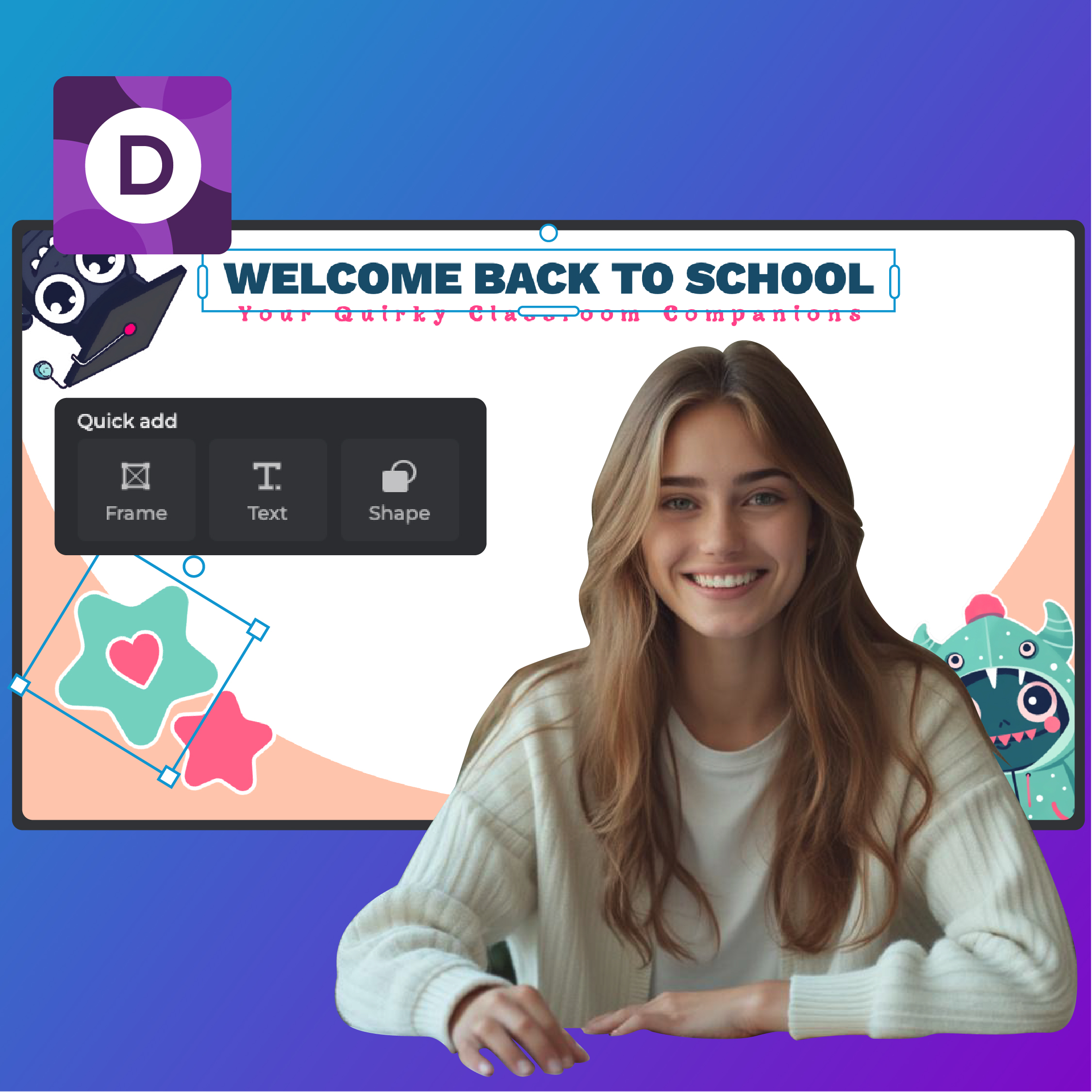
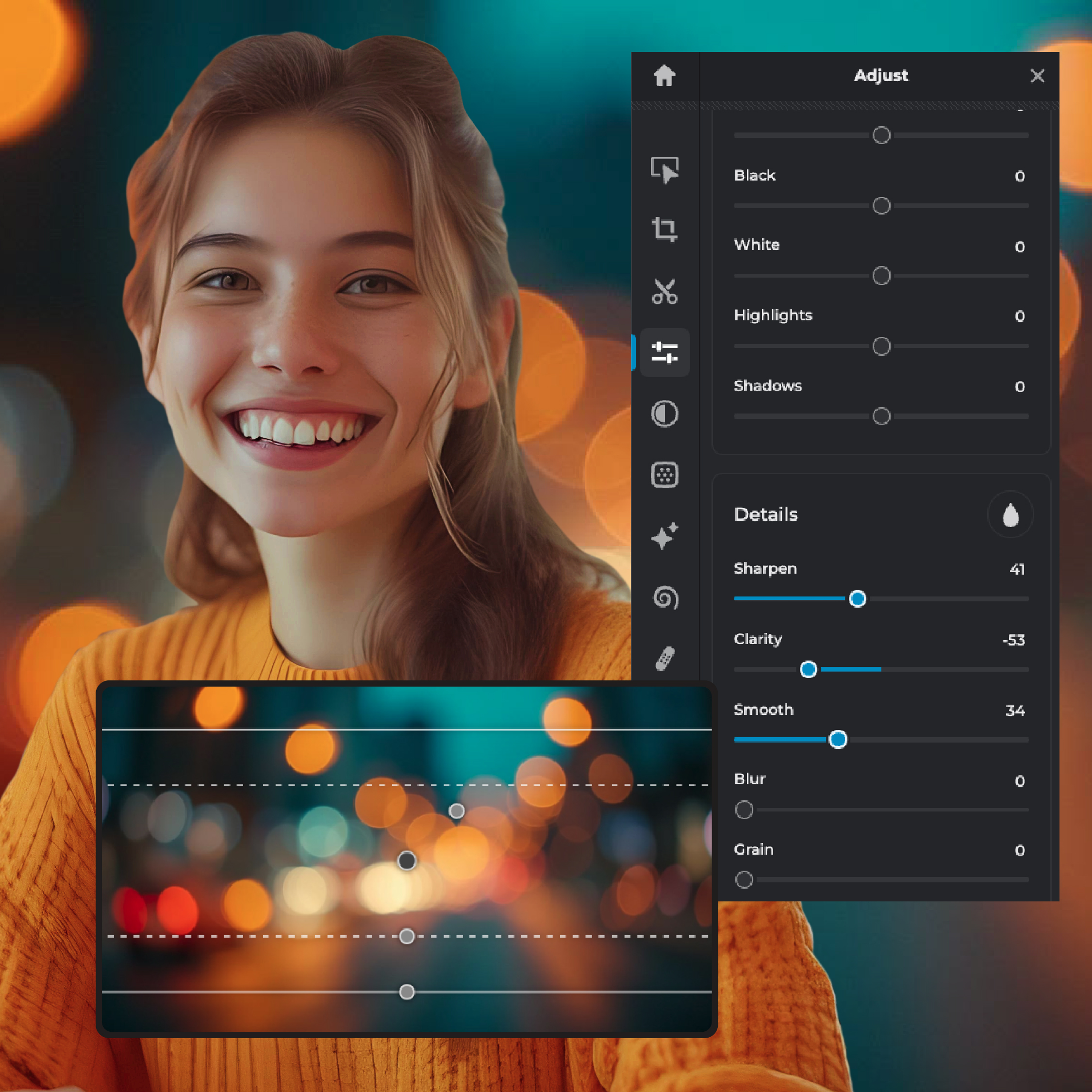
Take center stage with Pixlr's expertly designed tools, crafted to help you create backgrounds that amplify your presence and emphasize your message. With Pixlr Express' advanced Focus/Bokeh feature, subtly blur your background to direct attention squarely on you, ensuring participants remain focused on the core message. Meanwhile, Pixlr Designer's precision placement and adjustment capabilities enable you to fine-tune elements, maintaining a sharp focus where it matters most. By doing so, you can captivate your audience, foster engagement, and keep them invested in the content of your discussion.
Transform your virtual meetings into unforgettable experiences with Pixlr's creative design tools, perfect for informal or artistic settings. Using Pixlr Designer, infuse your backgrounds with dynamic elements like mesmerizing shapes and bold text that inject a dose of personality into your gatherings. Take it a step further with Pixlr Express' innovative AI filters, which enable you to experiment with playful, high-energy finishes like Glitch or Coloring, breathing life into your backdrop and electrifying meeting dynamics. By doing so, you'll create sessions that are not only memorable but also invigorating and engaging for all participants.
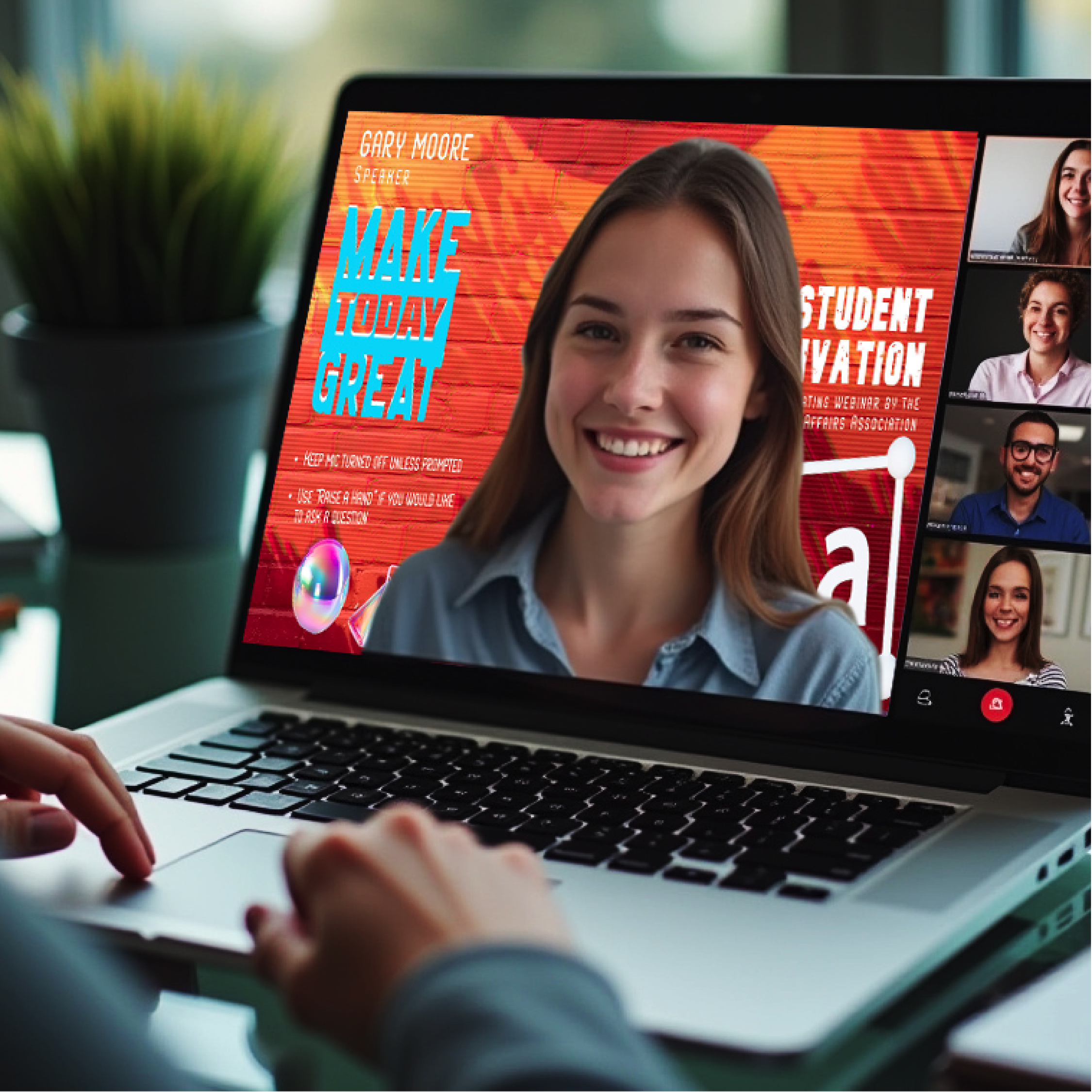
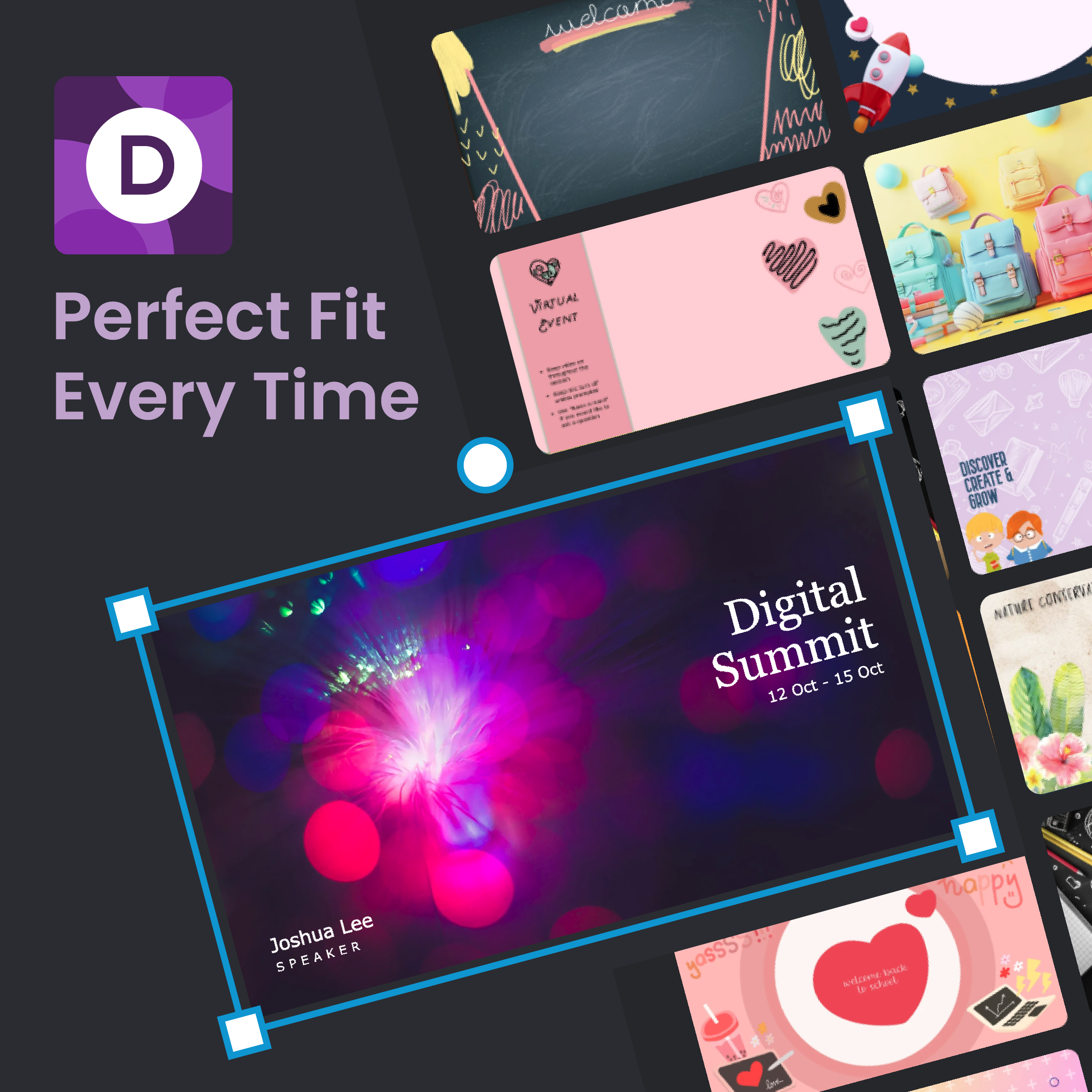
Experience seamless integration with Pixlr’s compatibility-focused templates, ensuring your zoom backgrounds are always the right fit. The pre-sized 1920x1080 pixel templates ensure that your backgrounds are optimized for Zoom’s universal display standards. Pixlr’s smart resizing and positioning tools allow for flawless adaptability, ensuring your background remains consistently immaculate on any device or screen, providing uniformity and professionalism across all your virtual meetings.
Create an immersive atmosphere for your digital events with Pixlr's advanced theme representation capabilities, allowing you to reflect specific themes and set the tone for your gatherings. With Pixlr Express, instantly transform your templates with thematic AI Filters that evoke the perfect mood and ambiance, all with just a single click. Meanwhile, Pixlr Designer's extensive customization options enable you to seamlessly incorporate thematic graphics or text, aligning your background with the essence of your themed meetings. By leveraging these tools, you can effortlessly curate a fitting environment that reinforces the context and elevates the attendee experience.
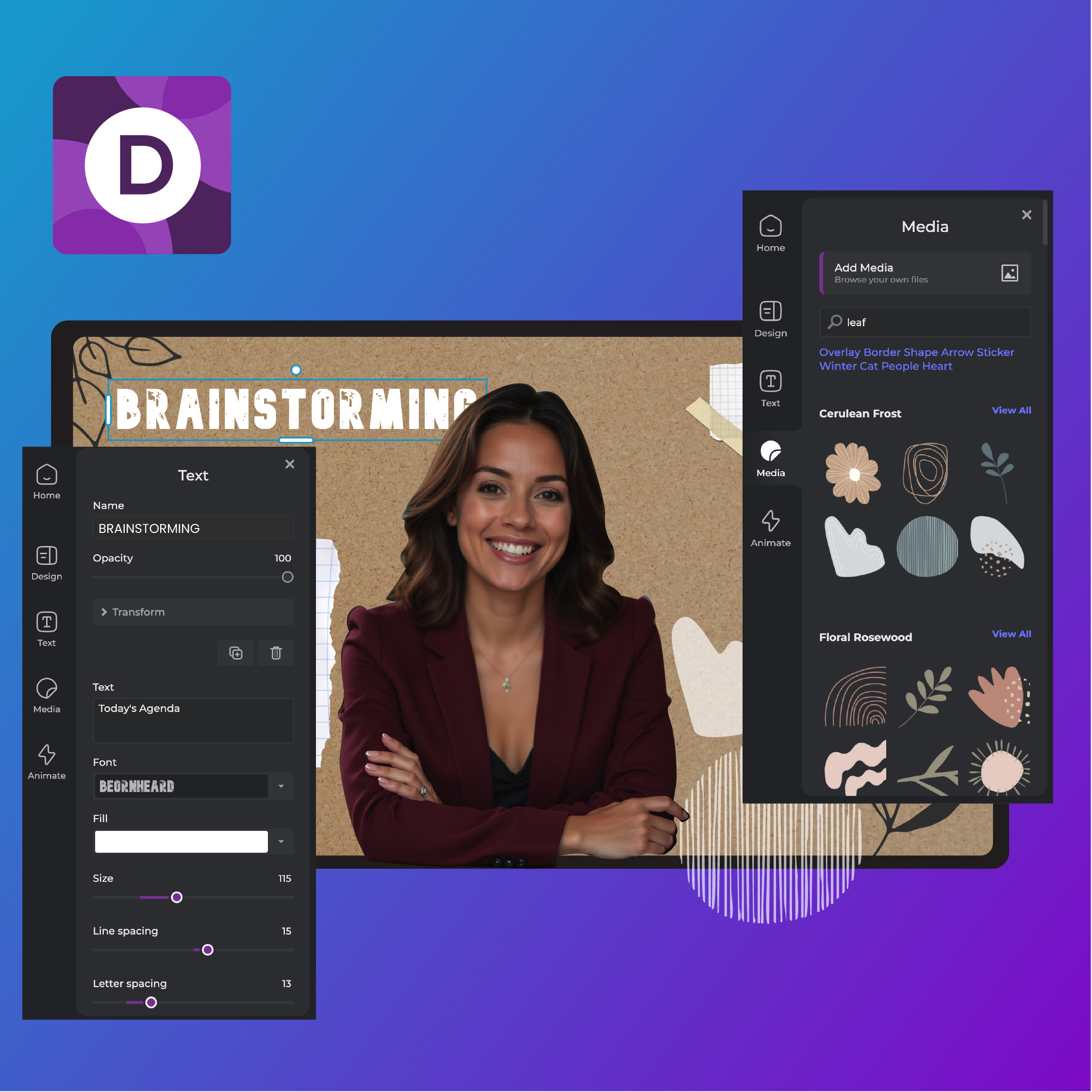
Save your Pixlr creation as a JPEG or PNG file, then go to Zoom settings and upload it under 'Virtual Backgrounds.'
Yes, Pixlr provides a range of customizable templates designed specifically for Zoom backgrounds.
Use high-resolution images and minimalistic designs in Pixlr to create a clean and professional look.
Yes, easily add your logo in Pixlr by uploading it using the 'Add Media' feature in Pixlr Designer and placing it onto your background.
Use the color picker tool in Pixlr Designer to select and apply new background colors to your design.
Yes, Pixlr provides blur tools and focus effects to selectively blur areas of your background.
Use Pixlr's AI image generator, select Wide aspect ratio, generate a background with a text prompt, edit the image, then use the Crop feature and Smart Resize to fit the Zoom dimensions.
Zoom may automatically mirror your background, making it appear flipped. To correct this, go to the Settings gear, select Virtual Background, and uncheck the ‘Mirror my video’ option.