Đăng ký Đăng nhập
Dùng thử Premium

Get 40% off Back To School Deal Now!
null
Pixlr Suite is the all-in-one creative hub that uses AI-powered software to bring your imagination to life. From photo editing to graphic design, Pixlr Suite has everything you need to create stunning visuals.
Try Pixlr Suite Now!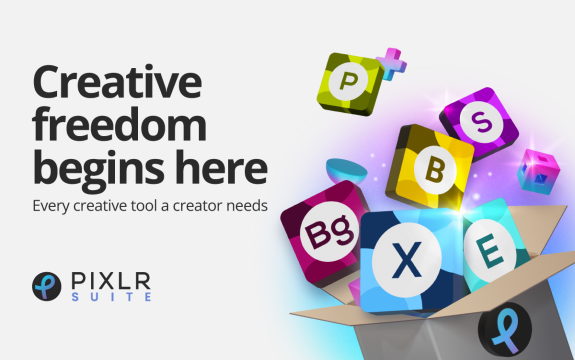
With Pixlr Suite, you can take your creativity to the next level with features like AI Image Generation, AI Background Removal, and AI Smart Resize. These cutting-edge tools make it easy to enhance your images and designs.
Visit the Pixlr Suite website. Choose between Pixlr X (beginner) & Pixlr E (advanced), Photomash Stuido (One click studio), Remove Bg (Remove background in just a few clicks), Batch Editor (batch edit like a Pro). After selecting your preferred version, click "Open Pixlr" to launch the editor. You may also sign up for a free account to access additional features and save your work in the cloud.
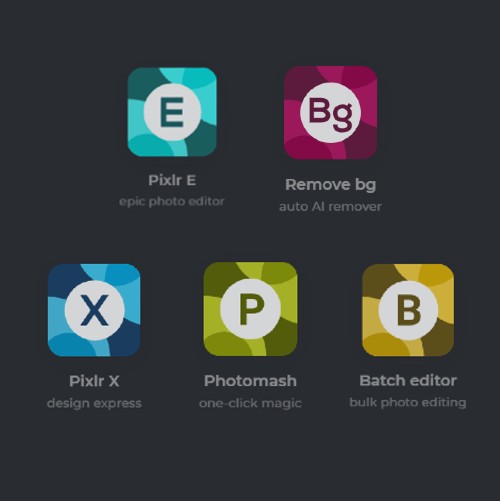
Once the editor is open, you can upload an image from your computer, import from a URL, or start with a blank canvas. To upload an image, click "Open Image" and select the desired file from your computer. Once your image is open, you may want to adjust the canvas size, orientation, or resolution under the "Image" menu. This is also where you can crop, resize, and rotate your image as needed.
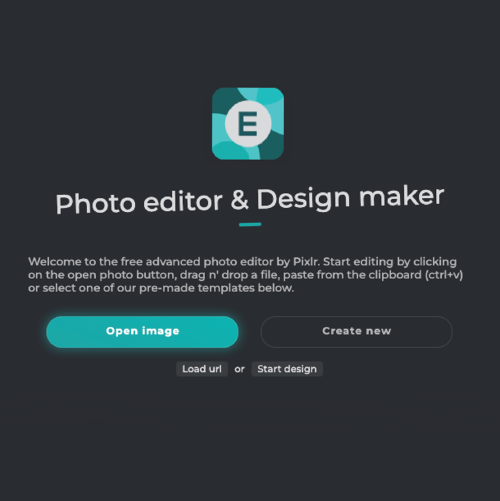
Pixlr's Layer functionality allows you to work on different parts of your image without affecting the rest. To add a new layer, click the "+" icon at the bottom of the Layer panel. To delete a layer, click the trash can icon. You can also reorder layers by clicking and dragging them in the panel. To adjust a layer's opacity, use the slider above the layer list. Additionally, the "Adjustments" menu offers options to modify brightness, contrast, saturation, and other image properties.
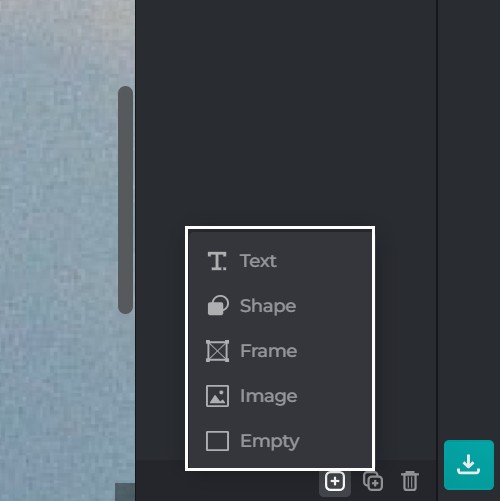
Explore the toolbar on the left side of the screen to discover Pixlr's range of tools, such as the brush, eraser, clone stamp, and more. You can adjust tool properties like size, hardness, and opacity at the top of the screen. To apply filters, navigate to the "Filter" menu and select from options like blur, sharpen, noise, and stylize. Remember to experiment with different tools and filters on separate layers to maintain the flexibility of your edits.
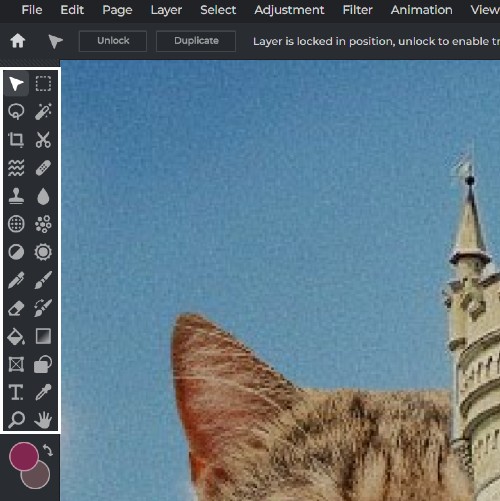
After you have completed your edits, save your project by clicking "File" and selecting "Save." Choose the desired format (JPEG, PNG, or TIFF) and adjust the quality as needed. You can also save your project as a Pixlr document (PXD) to preserve layers and work on it later. Finally, click "Download" to save your edited image to your computer or share it directly to your connected social media accounts.
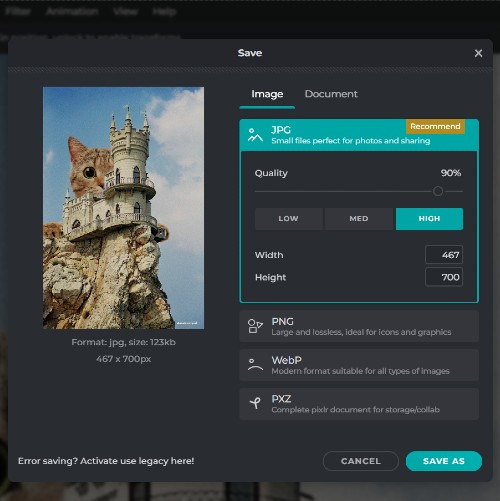
Pixlr Suite is perfect for professional designers, photographers, and marketers who need to create stunning visuals quickly and easily. With AI-powered features, Pixlr Suite streamlines the creative process and saves you time and effort.
Even if you're new to photo editing and graphic design, Pixlr Suite makes it easy to get started. With user-friendly tools and intuitive interfaces, Pixlr Suite is perfect for anyone looking to explore their creative side.
Whether you're a blogger, social media influencer, or just looking to enhance your personal photos, Pixlr Suite has something for everyone. With its easy-to-use tools and powerful features, Pixlr Suite is the perfect creative hub for anyone looking to take their visuals to the next level.
Explore more popular tools from Pixlr
View More ToolsPixlr offers a powerful combination of easy-to-use tools and advanced features, such as AI-powered effects, an extensive library of overlays and filters, layer management, and customizable brushes, making it an ideal choice for both beginners and professionals.
Yes, Pixlr is available as a web-based application, a desktop app for Windows and Mac, and mobile apps for iOS and Android, enabling seamless editing across devices.
Absolutely! Pixlr's advanced features, such as layer management, customizable brushes, and an extensive library of effects, make it suitable for professional projects, while the intuitive interface ensures a smooth editing experience.
Pixlr's extensive library can be accessed directly from the editor interface. Simply open the 'Assets' panel and browse through the different categories to find the perfect elements for your project.
While Pixlr does not currently support real-time collaboration, you can easily share your project files with others by saving them in a compatible format, such as PSD, and sharing the file.
Pixlr supports a wide range of file formats, including JPEG, PNG, GIF, TIFF, and BMP for import, and JPEG, PNG, and WebP for export. Additionally, Pixlr also supports layered PSD files, allowing you to work with files created in other applications.
While Pixlr is primarily a raster-based editor, it does offer some vector-based tools, such as the shape tool and the text tool, allowing you to create and edit basic vector graphics within the application.
Yes, Pixlr has a dedicated learning center featuring a wide array of tutorials, guides, and tips to help users of all levels master the software and enhance their photo editing skills.
Yes, Pixlr allows you to import custom fonts and brushes, enabling you to personalize your projects and create unique designs.
To stay updated on the latest Pixlr news and resources, subscribe to the Pixlr newsletter, follow Pixlr on social media, or visit the Pixlr blog regularly.